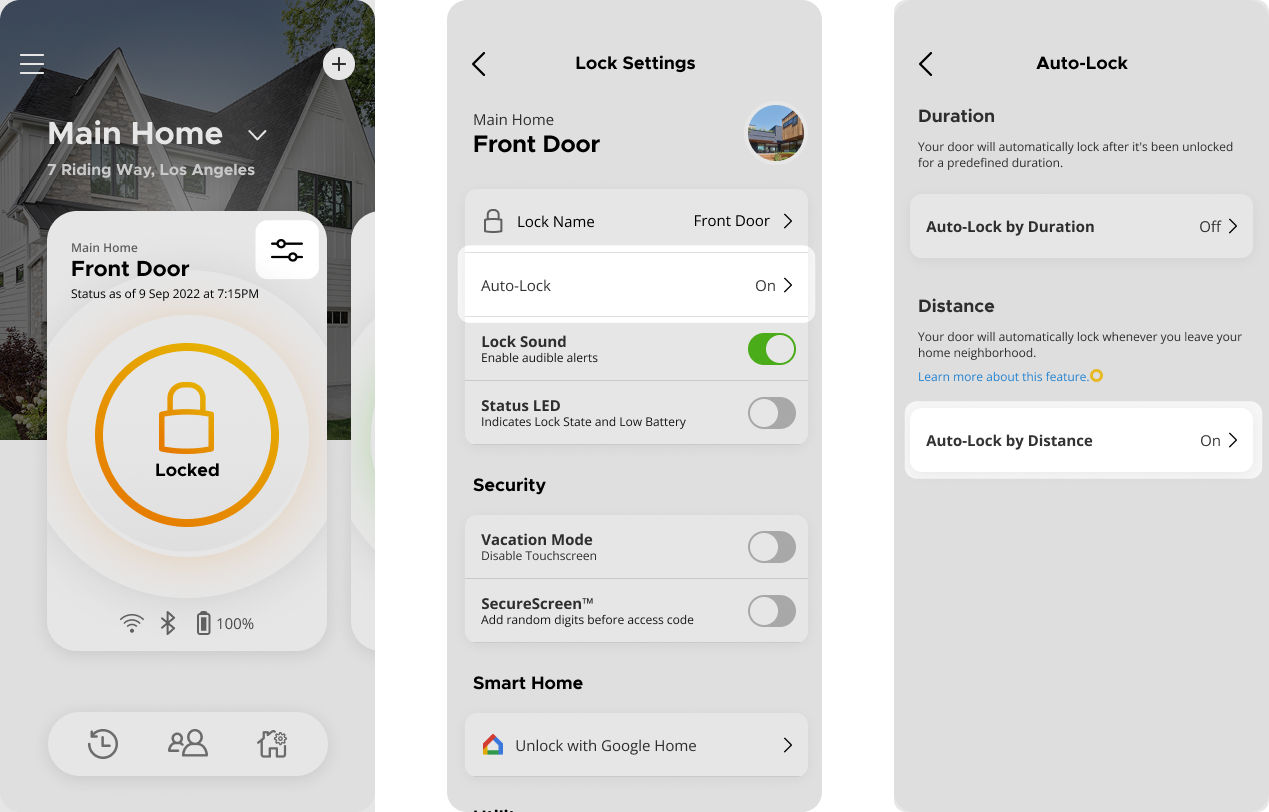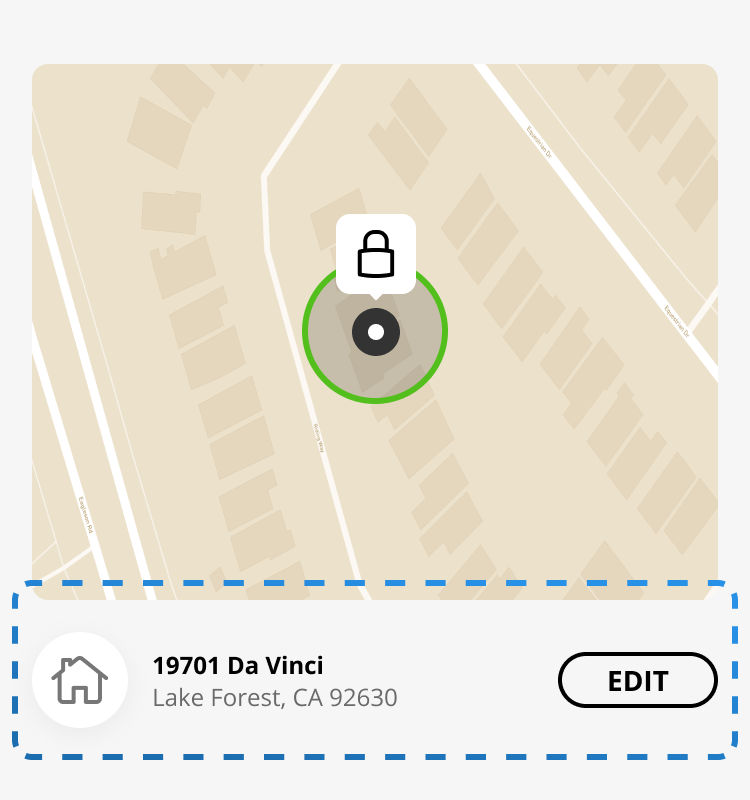My Auto-Lock by Distance (Geofencing) does not work as expected on my smart lock. How can I fix this?
Auto-Lock by Distance:Enable Auto-Lock by Distance to automatically lock the door whenever you leave your home neighborhood.
Auto-Lock by Distance utilizes your phone location to lock the door when you travel at least 250ft* from your home (home neighborhood boundary). Each user in the home who wishes to use Auto-Lock by Distance must enable and configure the feature on their own phone.
Supported Lock Models:
This feature is available in all Halo lock models, as well as Aura Reach, and can be enabled within Lock Settings in the Kwikset App.
Important Notes:
- Environmental conditions and other factors impact feature reliability and the distance of the lock trigger.
- Auto-Unlock requires Precise location to be enabled always for the feature to work
- Auto-Lock depends on phone connectivity and GPS accuracy.
- User must remain logged into the app for the feature to function (user can close the App, but should not log out).
- The phone used to set up Auto-Lock is the one the app tracks for Geofencing. The lock will automatically lock only when this phone moves at least 250 feet away from the home.
Recommended Usage:
Use Auto-Lock as an additional layer of security; use it as a backup in case you forget to lock the door by other means. Please note, Auto-Lock will only activate after you've moved more than 250 feet away from your home.
Common challenges and resolution steps:
- I cannot find the Auto-Lock by Distance (Geofencing) in my Kwikset App
- Auto-Lock by Distance (Geofencing) is supported in all Halo lock models, as well as Aura Reach. It is not supported on the original Aura lock.
- Make sure you have the latest app version and firmware version.
- Auto-Lock by Distance is available in App version 2.4 and later.
- Check out the following FAQ pages, for details on app update https://www.kwikset.com/smart-locks/app/app-faqs
- If you have a Halo lock or Aura Reach, and the correct app version, open the Kwikset App and click on the Lock Settings icon on the Lock Dashboard. Auto-Lock by Distance feature is available as an option within the Auto-Lock feature.
- Ensure that Auto-Lock by Distance is enabled in the Lock Settings. Follow the steps and complete the setup.
- If there are multiple Halo locks in the home, the feature will need to be enabled for each lock individually in the respective Lock Settings.
- Auto-Lock by Distance relies on a specific phone's location. Each user in the home who wishes to use Auto-Lock by Distance must enable and configure the feature on their own phone through Kwikset App.
- Check Network Connectivity – Phone and Lock:
- A stable internet connection is required both on your phone and the lock for Auto-Lock by Distance to work. Check out this FAQ for additional Wi-Fi Troubleshooting tips: https://www.kwikset.com/support/answers/how-can-i-troubleshoot-the-wi-fi-connection-of-my-halo-smart-lock
- Check Battery Status – Phone and Lock:
- Low battery in general affects the overall performance of the lock; make sure the lock is not at low battery level.
- If the Main screen of the Kwikset App shows low battery, follow the battery replacement instructions, and replace the battery. Check out this Battery Performance FAQ for additional information: https://www.kwikset.com/support/answers/how-can-i-extend-the-battery-life-of-my-smart-lock
- Understand Auto-Lock by Distance’s Accuracy Factors:
- Environmental conditions and other factors impact feature reliability and the distance of the lock trigger.
- Auto-Lock by Distance depends on phone connectivity, mobile data/Wi-Fi strength and GPS accuracy.
- User must remain logged into the app for the feature to function (user can close the App, but not logged out)
- Wi-Fi network restrictions from public or shared Wi-Fi networks such as an office or hotel may affect accuracy, try connecting to mobile data instead.
- Ensure the home boundary was correctly set during your initial setup (Step 3 in your auto-Lock setup). Go to the Auto-Lock settings page and use the "Edit Boundary" option to check and adjust.
- While setting or editing home boundary, stay close to your lock with your phone so the App captures the lock’s location on the map correctly. This step is crucial for capturing the lock's location correctly.
- As an additional verification step, check if your home address is captured correctly.
- Save the changes.
- Ensure that location services are enabled and kept enabled on your phone.
- During the initial setup, when prompted for location permission, ensure, Location Services is set to Always and the Precise Location is turned on in your phone settings.
- If the location service is turned off or modified later after the setup, Auto-Lock by Distance will not function.
- Make sure, no change is made to the home boundary in the Auto-Lock settings
- Check if you have turned on notifications for Kwikset App.
- To receive push notifications related to Auto-Lock by Distance, ensure that Wi-Fi or mobile data is enabled on your phone.
- Power saving features on your phone could affect the timing of notifications. If you experience delays or don't see notifications when the phone is locked, try turning off the Power saving feature.
- Wi-Fi network restrictions from public or shared Wi-Fi networks such as an office or hotel may affect accuracy, try connecting to mobile data instead.
- If you are traveling, the strength of the cellular signal along your route may affect the timing of notification delivery.
- The Auto-Lock/Unlock by Distance feature requires the app to run in the background with location permissions enabled. If you log out of the app or change location settings (including disabling precise location), the app can’t collect location data to trigger the feature. If the user logs out of the app, changes the location permissions, or turns off the location service on their phone, the Auto-Lock/Unlock by Distance will be disabled in the app. To restore functionality, log back into the app (if you have logged out), re-enable the feature and follow the steps to complete the process.
- If the issue seems to be beyond Auto-Lock try to
- Restart the Kwikset App
- Restart the Phone
- Related Features:
- Check out the Auto-Lock by Duration option in Lock Settings.
- When enabled, the door will automatically lock after a chosen time delay (ranging from 30 seconds to 10 minutes). We recommend, using Auto-Unlock by Distance paired with Auto-Lock by Duration, thus adding additional security.
- Check out the Auto-Unlock by Distance option in Lock Settings.
Additional Tips:
Contact Support:
If you have followed the steps above and are still experiencing issues, please contact our Customer Support team. https://www.kwikset.com/support/customer-service