How do I update the firmware on my smart lock using the Kwikset App?
New Lock Installation:
Firmware updates are included as part of the lock activation process for any new lock. During the Add Lock process, after completing lock installation, continue with the lock setup. Follow the prompts in the app to update the firmware to the latest version.
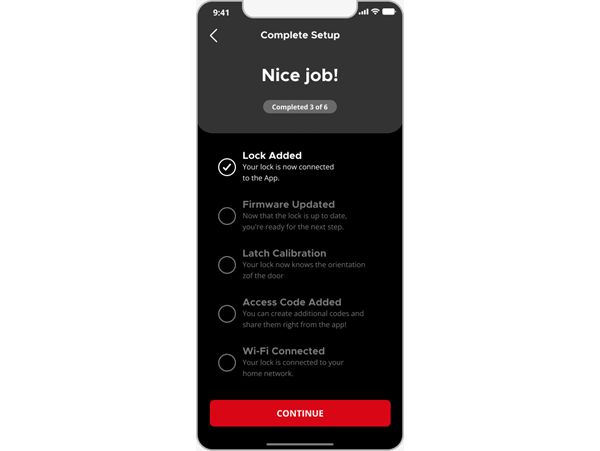
Update an Existing Lock:
When a firmware update is available for existing locks, the user must be within Bluetooth range of the lock to update the firmware.
Option 1: From the “Firmware Update Available” Flyout
- If a firmware update is available, a "Firmware Update Available" flyout will appear on your screen.
- Select UPDATE NOW and follow the on-screen instructions to install the latest firmware.
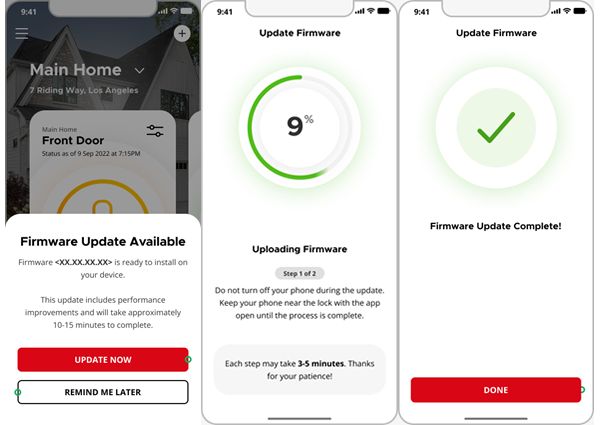
Option 2: From Lock Settings
- Go to Lock Settings → Utilities.
- Select Firmware Update.
- If your lock already has the latest firmware, you’ll see "Firmware is Up to Date.”
- If an update is available, you’ll be prompted to install it. Follow the on-screen instructions to complete the update.
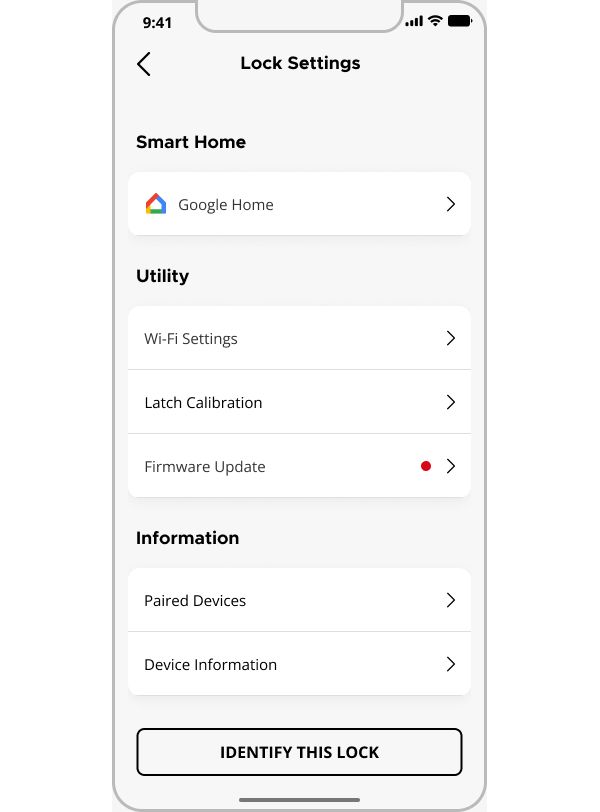
Note: Once the update has started:
- Do not turn off your phone during the update.
- Keep your phone near the lock with the app open until the process is complete.
REMIND ME LATER:
If you choose "Remind Me Later," a flyout will appear again after one month as a reminder to update the firmware. The "Firmware Update" option will remain in the lock settings page under the Utility section until completed.
Firmware Update – Prerequisites:
- Phone Battery: Ensure the phone battery is at least 20%
- Lock Battery: The lock's battery should be at least 40%.
- Bluetooth: Bluetooth must be enabled on the phone, and the phone should be close to the lock.
- Lock Pairing: The lock must be paired with the phone's Bluetooth.
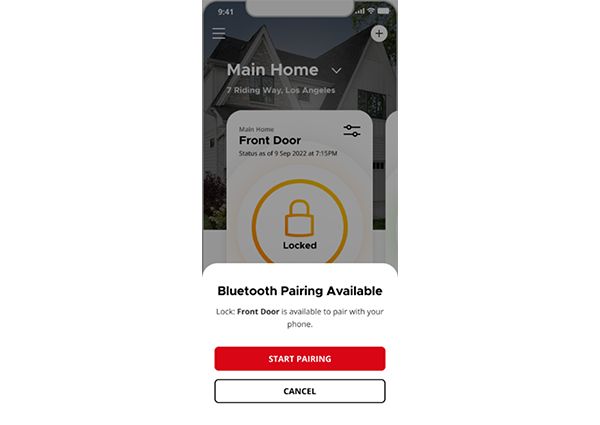
Troubleshooting Tips
The flyout did not show up. What should I do?
- Go to Lock Settings → Firmware Update and manually start the update process.
I don't see the Firmware Update Option in Lock Settings. Why?
Your app version may be outdated.
- Check the Release Notes for the latest version.
- Update your app to the newest version from the app store.
- After updating, the Firmware Update option should appear.
I got the flyout but cannot update. What could be wrong?
- Make sure you are within Bluetooth range of the lock.
- Check that the lock and your mobile device have enough battery.
- Restart the app and try again.
- Ensure there is no Bluetooth interference.
I'm stuck on the "Updating Firmware" screen. What should I do?
- Wait a few minutes; do not exit the app immediately.
- If still stuck, restart the app and retry the update.