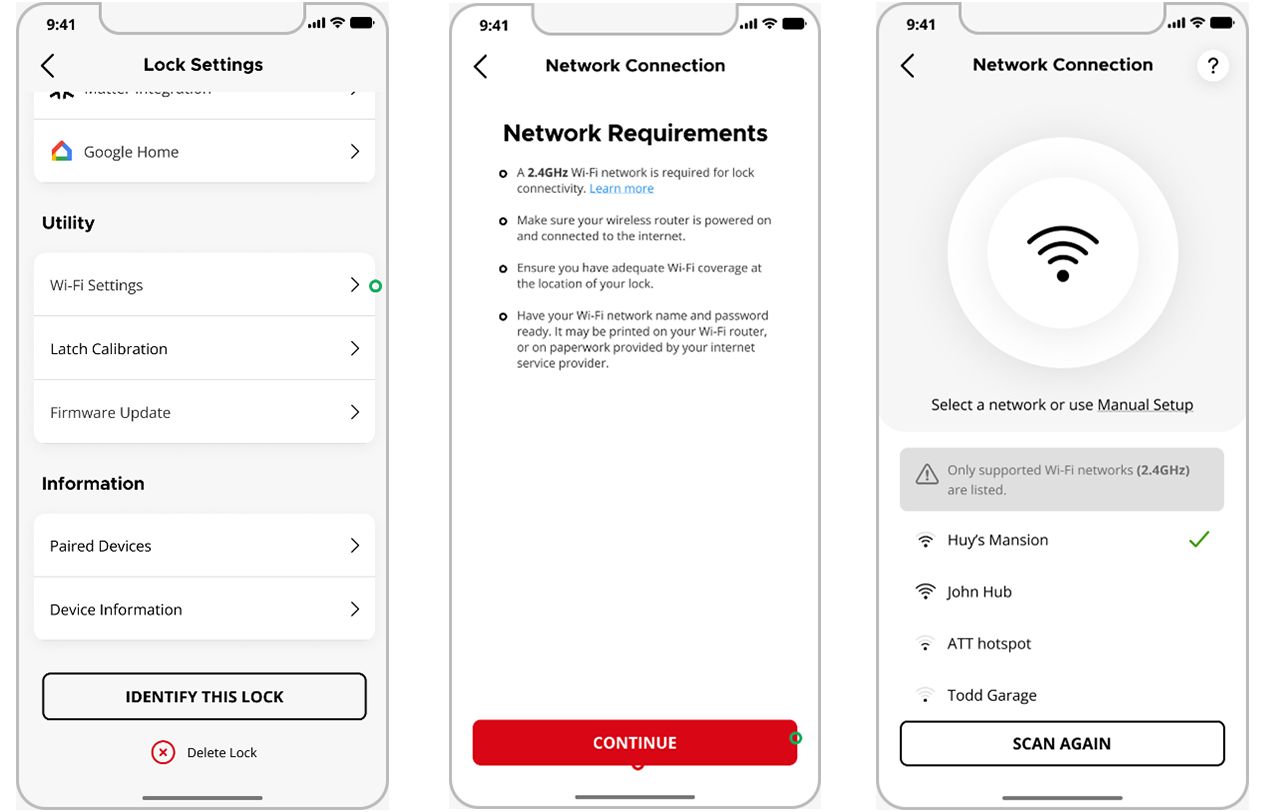How can I troubleshoot the Wi-Fi connection of my Halo smart lock?
If your Halo lock is having Wi-Fi connectivity issues, try the below troubleshooting tips.
-
Halo Select troubleshooting Instructions:
- Check your router settings to ensure your home network is broadcasting 2.4GHz frequency and is not hidden.
- Check if it is password protected using the WPA2 or WPA3 security protocol.
- If your lock is unable to detect any Wi-Fi networks during lock setup (after following steps 1 and 2), please power cycle your lock by removing and replacing the battery pack, then resume setup.
- If your home network’s Wi-Fi credentials have changed, for Halo Select you can perform the Wi-Fi reconfiguration from the App.
- Go to the Lock Settings in the Kwikset App and select “Wi-Fi Settings”.
- Understand the Network Requirements listed in the page and click on “CONTINUE”.
- Attention: Clicking on CONTINUE will disconnect the user from the current network temporarily, as the new Wi-Fi network scanning is in place. The lock will still be accessible over BLE.
- In the subsequent page all the supported Wi-Fi network names including the recent network that the lock was connected to were listed. The networks are shown in the order of their signal strength.
- Choose the desired network and complete the setup.
- In case of not connecting to any network, a connection is automatically reinstated to the previous network, after 15mins.
- Ensure there is adequate Wi-Fi coverage and signal strength at the location of the lock. If there is not adequate coverage, we recommend a Wi-Fi extender/repeater device be placed between the router and the lock.
- Try powering your router and modem off then on again.
-
Halo Keypad, Halo Touch and Halo Touch Screen Troubleshooting Instructions:
Note: Many variables can have a negative effect on Wi-Fi connection strength, making it difficult to pinpoint a single source of reduced performance.
Wi-Fi Troubleshooting Tips:
- Check your router settings to ensure your home network is broadcasting 2.4GHz frequency, is not hidden, and is password protected using the WPA2 security protocol.
- If your home network’s Wi-Fi credentials have changed (network name or password) you will need to perform a Network Reset to connect your lock to the new network.
- Try powering your router and modem off then on again.
- Ensure there is adequate Wi-Fi coverage and signal strength at the location of the lock. If there is not adequate coverage, we recommend a Wi-Fi extender/repeater device be placed between the router and the lock.