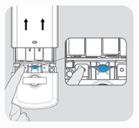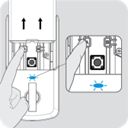How can I troubleshoot Bluetooth connectivity with my Smart Lock?
-
Halo Select – Bluetooth Pairing Instructions:
Setting Up New Lock
- Tap the + icon in the top right corner of the Kwikset app to begin adding your new lock. Follow the installation and lock setup instructions until you reach the Bluetooth Pairing stage of lock setup.
- Move into Bluetooth range of the lock and ensure that Wi-Fi or cellular data is turned on with an active internet connection.
- Press and hold Pairing Button on the left side of the interior unit for 3 seconds.
- Release Pairing Button when the lock beeps and the Status LED flashes Blue.
- Follow the onscreen instructions to complete Bluetooth pairing.
Pairing to Existing Lock
- Open the Kwikset app on the phone you would like to pair to the lock.
- Ensure the lock you would like to pair with is visible on the home screen of the Kwikset app.
- Note: If the lock is not visible, the lock owner or admin will need to grant you app access using your Kwikset account email before you can continue with Bluetooth pairing.
- Move into Bluetooth range of the lock and ensure that Wi-Fi or cellular data is turned on with an active internet connection.
- Bluetooth Pairing Available notification will appear on the home screen of the Kwikset app. Tap Start Pairing and follow the onscreen instructions to complete Bluetooth pairing.
Repairing Existing Bluetooth Pairing
- Remove the lock manually from your phone’s Bluetooth settings if it appears in the list of paired devices.
- Follow the instructions above for Pairing to Existing Lock to re-pair your phone to the lock.
-
Halo Touchscreen, Keypad or Touch – Bluetooth Pairing Instructions
Setting Up New Lock
- Move into Bluetooth range of the lock and ensure that Wi-Fi or cellular data is turned on with an active internet connection.
- Press and HOLD Button A for 3 seconds.
- Release Button A when the lock beeps and the Status LED flashes Blue.
- Tap Continue to finish pairing with your phone.
Pairing to Existing Lock
- Open the Kwikset app on the phone you would like to pair to the lock.
- Ensure the lock you would like to pair with is visible on the home screen of the Kwikset app.
- Note: If the lock is not visible, the lock owner or admin will need to grant you app access using your Kwikset account email before you can continue with Bluetooth pairing.
- Move into Bluetooth range of the lock and ensure that Wi-Fi or cellular data is turned on with an active internet connection.
- Bluetooth Pairing Available notification will appear on the home screen of the Kwikset app. Tap Start Pairing and follow the onscreen instructions to complete Bluetooth pairing.
Repairing Existing Bluetooth Pairing
- Perform a Network Reset to remove the existing Bluetooth pairing from the lock.
- Remove the lock manually from your phone’s Bluetooth settings if it appears in the list of paired devices.
- Follow the instructions above for Pairing to Existing Lock to re-pair your phone to the lock.
-
Aura Bluetooth Pairing Instructions
Setting Up New Lock
- Move into Bluetooth range of the lock and ensure that Wi-Fi or cellular data is turned on with an active internet connection.
- Press and HOLD Button A for 3 seconds.
- Release Button A when the lock beeps and the Status LED flashes Blue.
- Tap Continue to finish pairing with your phone.
Pairing to Existing Lock
- Open the Kwikset app on the phone you would like to pair to the lock.
- Ensure the lock you would like to pair with is visible on the home screen of the Kwikset app.
- Note: If the lock is not visible, the lock owner or admin will need to grant you app access using your Kwikset account email before you can continue with Bluetooth pairing.
- Move into Bluetooth range of the lock and ensure that Wi-Fi or cellular data is turned on with an active internet connection.
- Bluetooth Pairing Available notification will appear on the home screen of the Kwikset app. Tap Start Pairing and follow the onscreen instructions to complete Bluetooth pairing.
Repairing Existing Bluetooth Pairing
- Perform a Network Reset to remove the existing Bluetooth pairing from the lock.
- Remove the lock manually from your phone’s Bluetooth settings if it appears in the list of paired devices.
- Follow the instructions above for Pairing to Existing Lock to re-pair your phone to the lock.