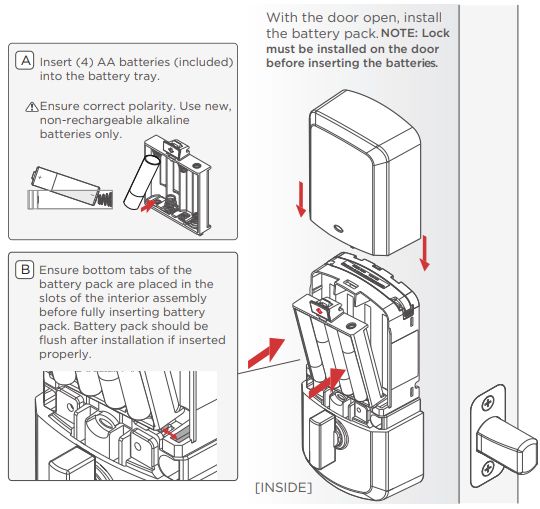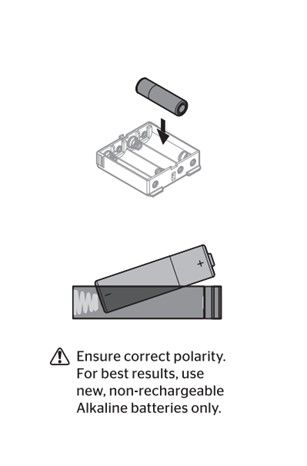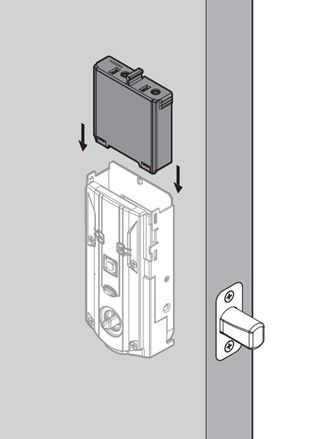How can I extend the battery life of my smart lock?
If the batteries in your Halo Select, Halo, Aura or Halo Touch smart lock are draining faster than expected, try the below troubleshooting tips.
Note: Numerous variables can have a negative effect on a lock’s battery life, this makes it difficult to pinpoint a single source of increased battery drain.
- Check door alignment. Even the slightest misalignment between the door bolt and the strike plate hole can cause increased friction, which requires more power to successfully lock and unlock. This is by far the most common contributor to decreased battery life and should be assessed first.
- Use standard non-rechargeable Alkaline batteries for best performance.
- Turn off lock sounds and lock LED status from within the Kwikset app to reduce the lock’s overall power consumption.
- Select a wireless router from this list of battery-friendly routers.
- Ensure the lock is properly mounted and is not loose on the door.
-
Halo Select Battery Replacement
- Note: Ensure you replace the batteries promptly when notified by your Halo Select lock, as prolonged low battery levels can affect performance and may harm the lock. Your lock will begin showing a low battery icon and playing a low battery tone when it has reached 10% battery level.
- Remove the battery pack from the lock by pressing down on the tab to release and pulling the pack outward away from the lock.
-
Halo Touchscreen, Keypad, Touch and Aura Battery Replacement
- Remove the battery pack from the lock by sliding upwards and take out the depleted batteries. Insert a fresh set of 4x AA batteries into the tray and slide the battery pack down into the battery compartment of the lock.
- Begin seeing low battery icon during lock/unlock sequence at 20%
- At 10% also begin playing a low battery warning tone after lock/unlock
- https://www.kwikset.com/support/answers/how-can-i-extend-the-battery-life-of-my-smart-lock